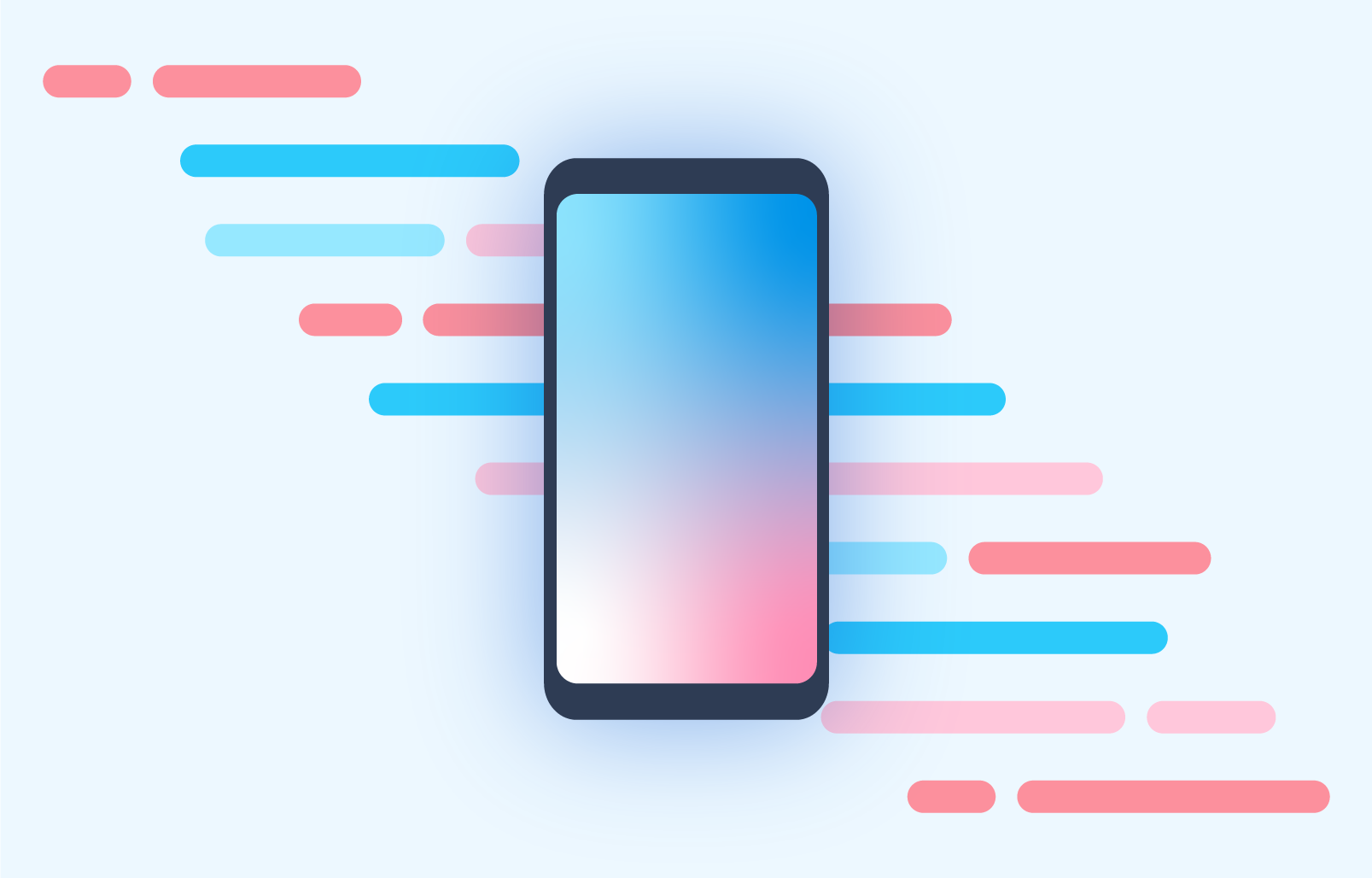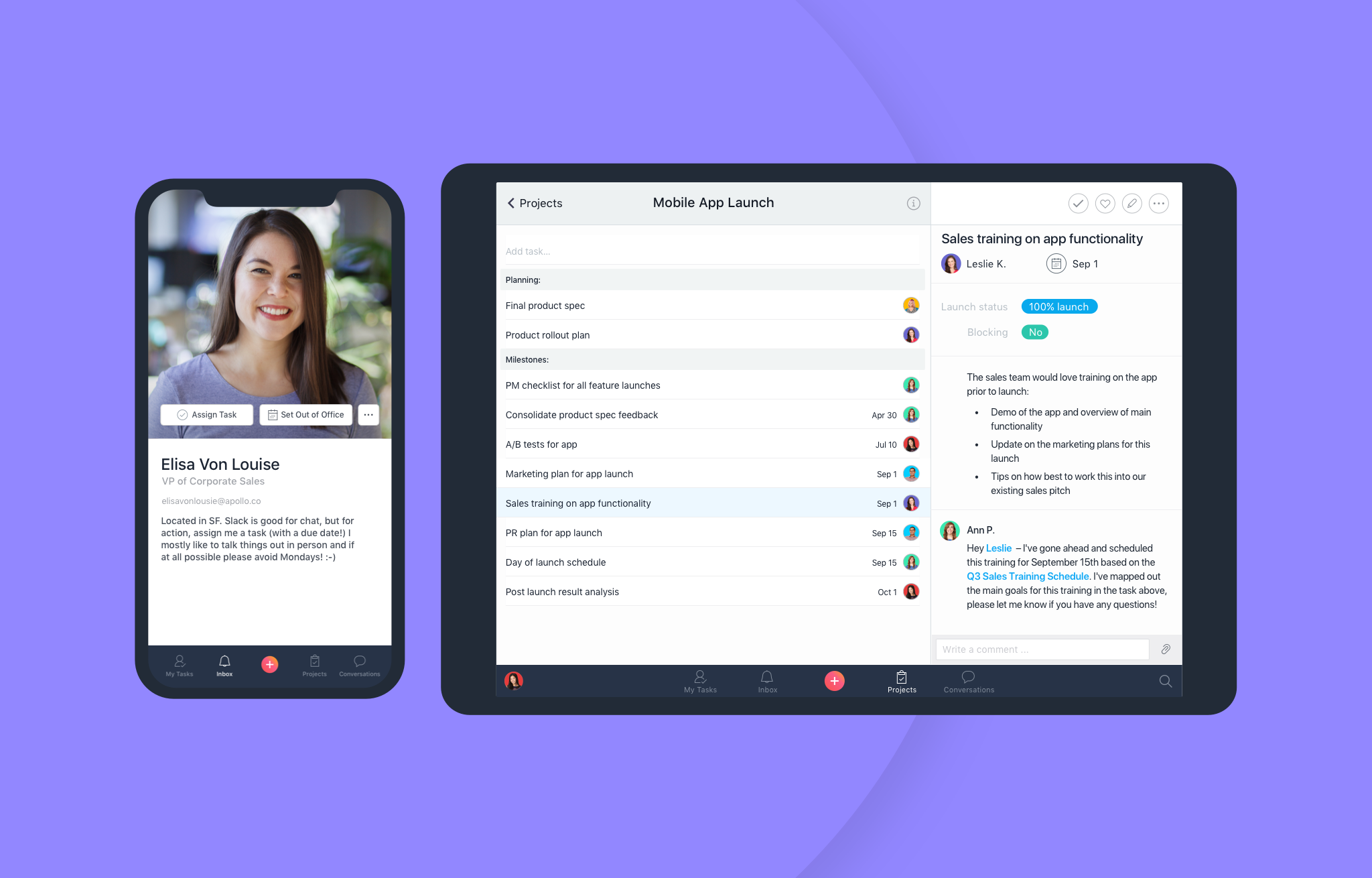What’s new on Asana mobile
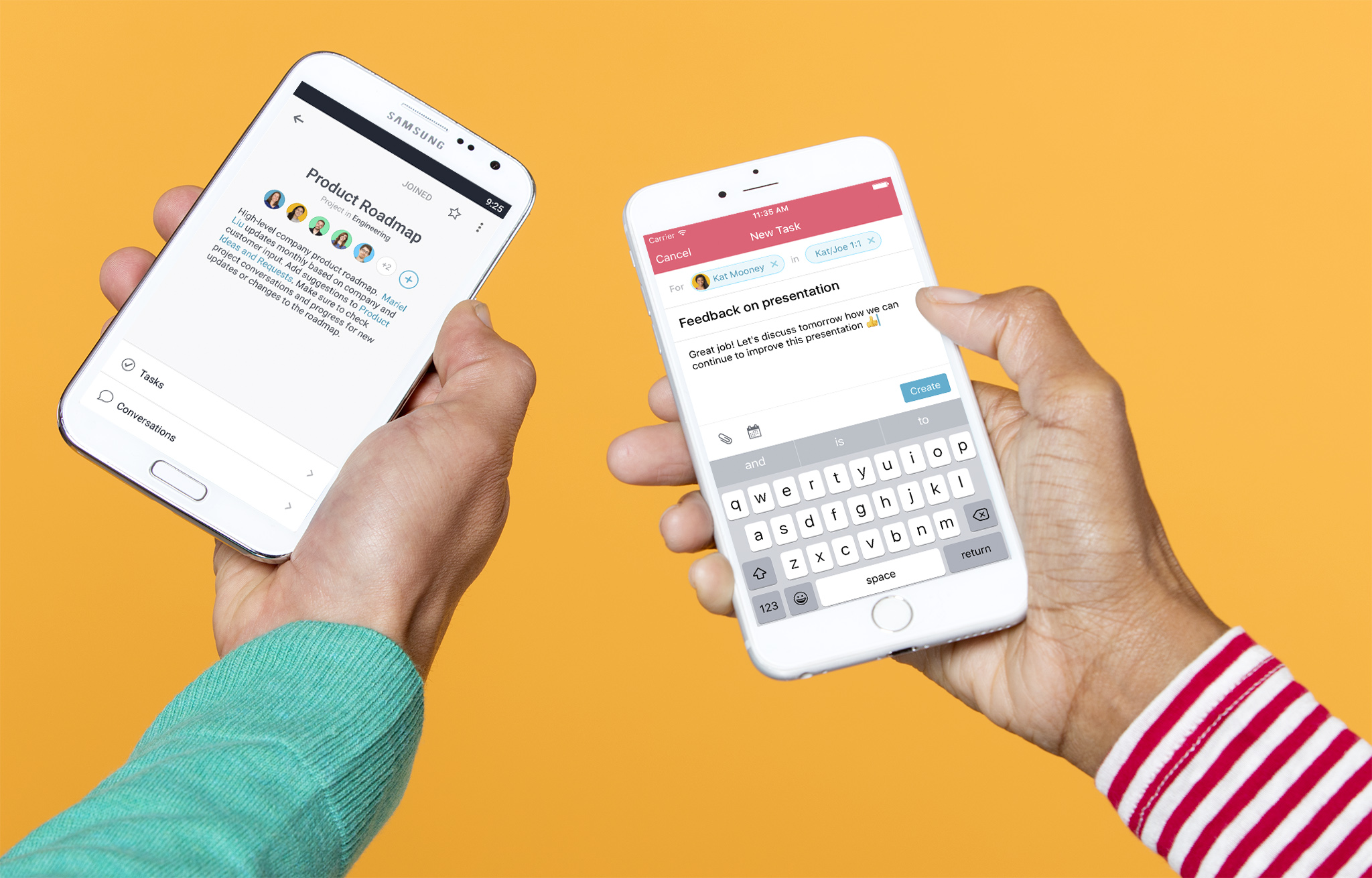
When your schedule takes you away from your desk, it’s tempting to just focus on catching Zubats, or searching for that elusive Snorlax. But the reality for most of us is that we have to stay connected to our team’s work even when we’re not sitting at our computers. Asana’s mobile apps help you do just that, and over the last few months we’ve rolled out new features to enhance both our iOS and Android apps.
New on iOS
View completed tasks
In addition to seeing what work you need to do next, it’s often useful to see tasks that have already been completed. Now on iOS you can view completed tasks in any project. Next time you need context or information from a completed task, sort your project by Completed Tasks.
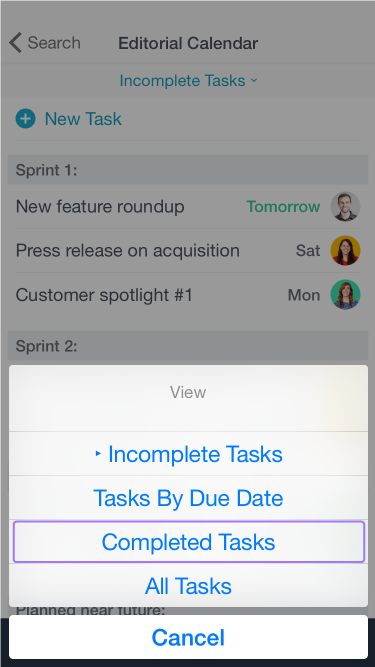
iOS task redesign
We updated the task composer, task details, and task edit screens to provide more clarity on how to update your tasks.
- Task composer screen: When you add a task from the Quick Add button you will now see a screen that looks more like desktop. Quickly add the assignee, project, task name, description, due date, and attachments.
- Task details screen: When you enter any task you will see the task details screen. From here you can immediately change the assignee and due dates, view subtasks with their due dates and assignees, complete a task, or heart a task.
- Task edit screen: When you click on the pencil icon in the top right of task details you will see the task edit screen. You now have one screen where you can change all task details in one place, including the project, subtasks, and tags.
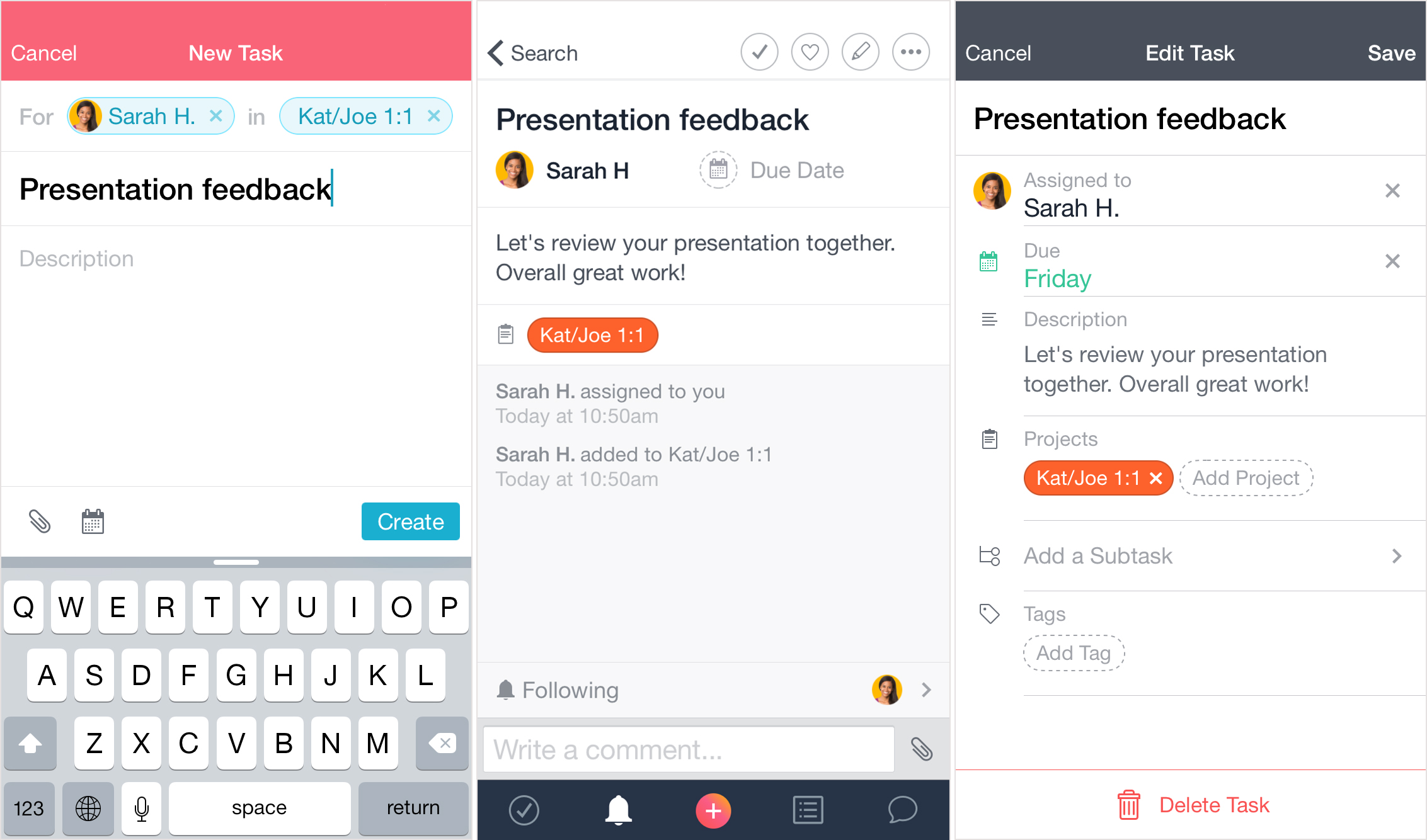
New on Android
Project pages
Project pages allow you to manage project details and members. From any List View in the app, click the information icon to the right of the project name. From the project page you can view and edit the project name, description, or privacy settings. You can also manage member settings from this page: join or leave a project, add team members, or change the project owner.
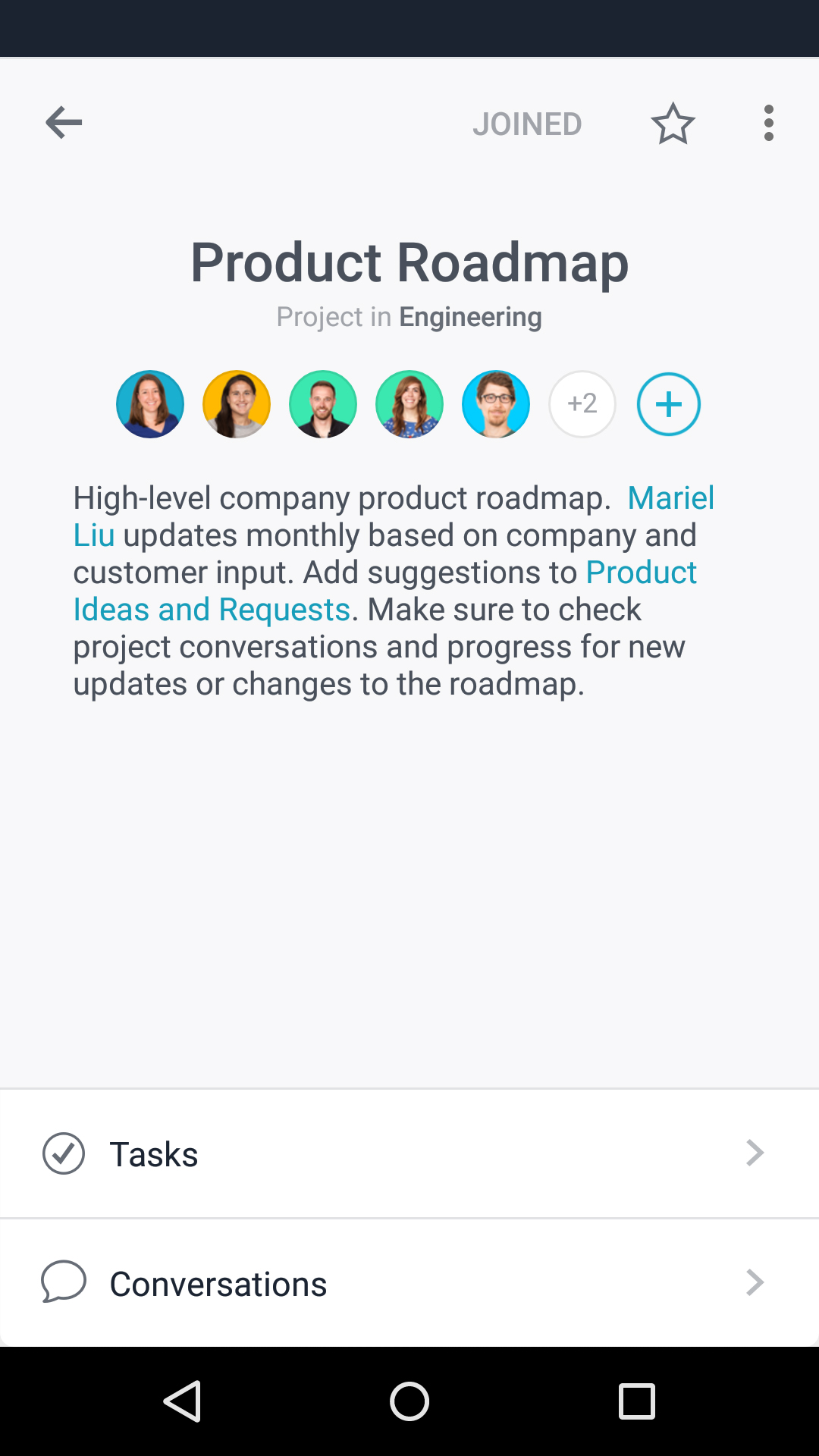
Push notification settings
Now on Android you can update your push notification settings. Tap your profile photo in the top left corner of the Asana app. Select the settings icon next to your name and choose Notification Settings. From here you can control how and when you receive push notifications, including getting notifications for My Tasks and tasks you’re following.
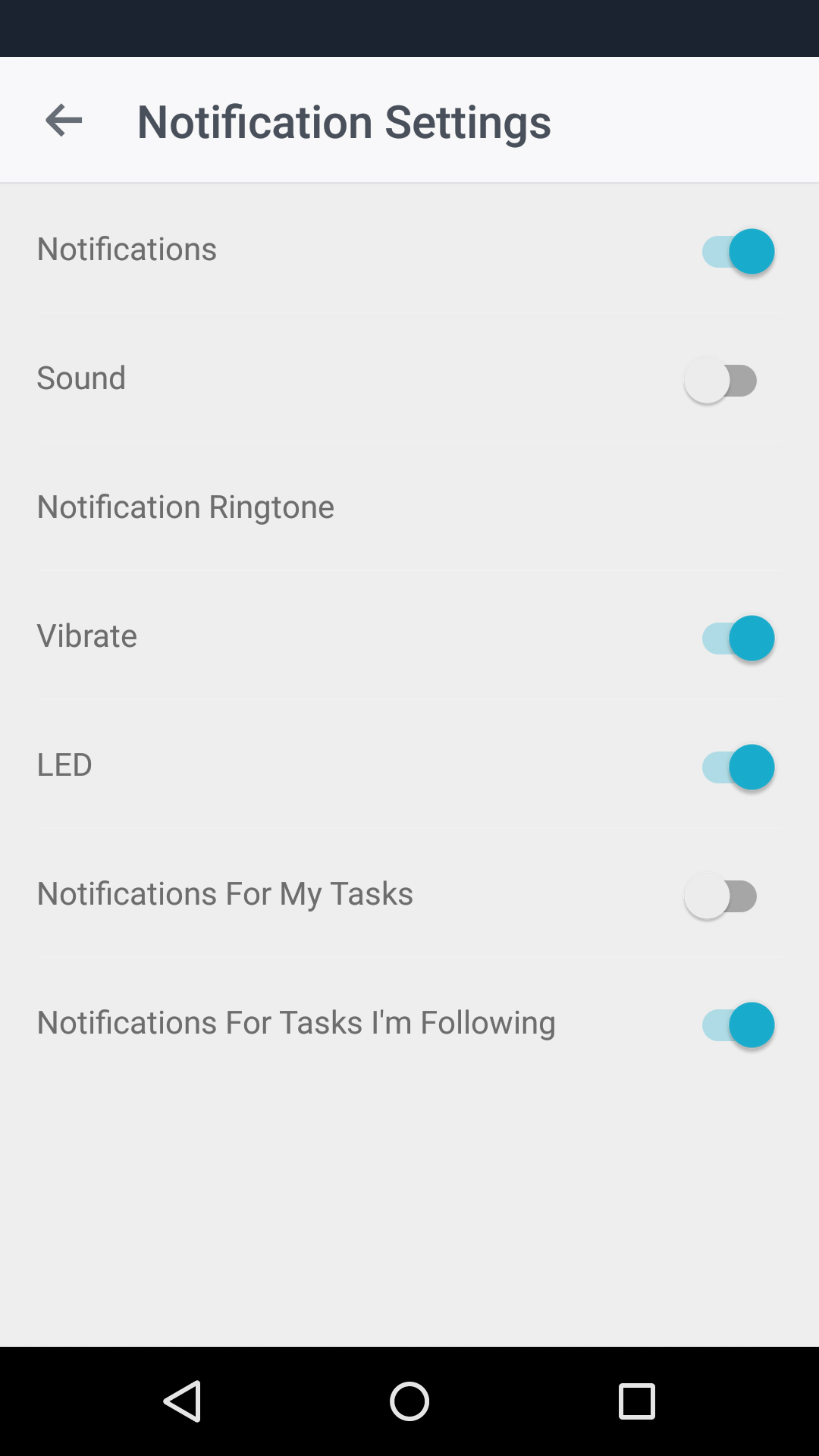
New on Android and iOS
Task previews
Task previews now appear in conversations and Inbox. When you @mentioned a task before, it appeared as a URL, but now it appears as a preview in the same way you see on desktop.
Task Dependencies
We recently rolled out task dependencies for Asana Premium customers. See which tasks are ready to start working on and which tasks are waiting on others from your mobile device.
Coming soon…
Stay tuned for more exciting updates from our mobile apps this year:
- Project pages on iOS
- Offline on iOS :tada: (offline for Android is available now)
- Team pages on iOS and Android
Editor’s note: We’ve made some updates to the Asana iOS and Android apps since this post was published. Read about the December 2016 app updates.