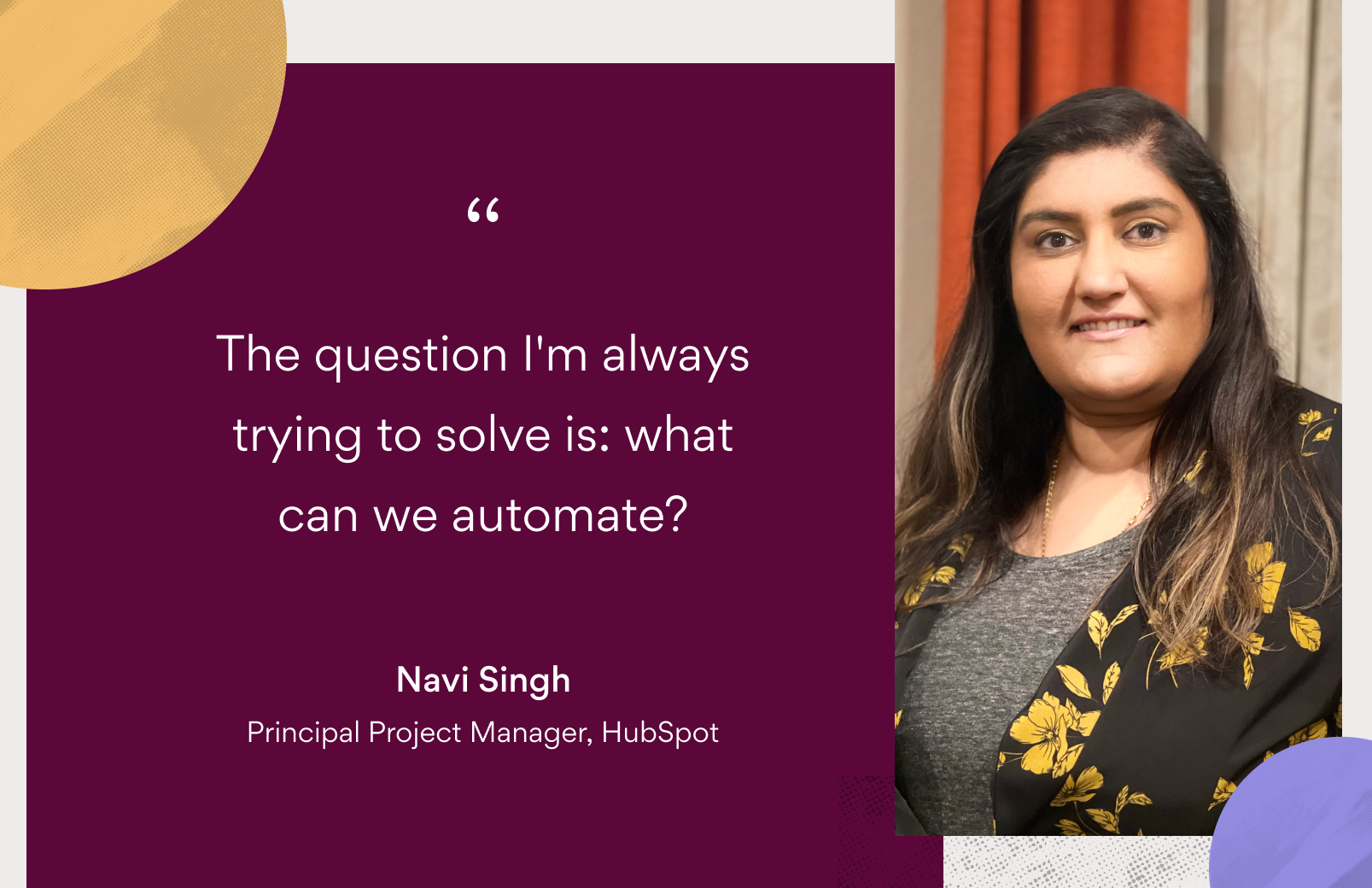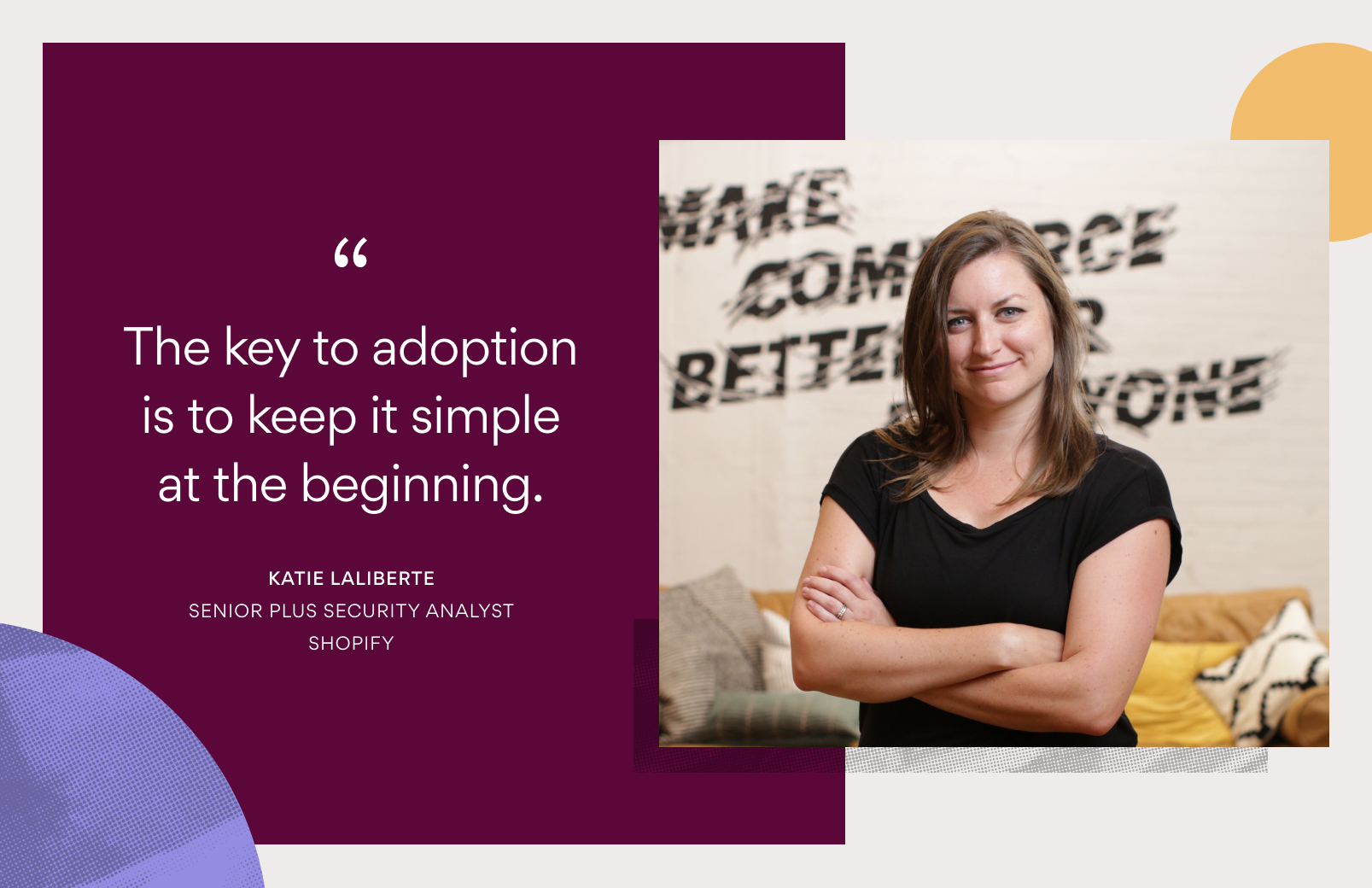Asana tips: Everything you need to know about Workload

Read this article in French, German, Portuguese, Spanish, or Japanese.
How much clarity do you have into your team’s workload? If you answered “not a lot,” you’re not alone. In fact, 1 in 4 businesses say they either have no process in place or rely on “gut feel” to distribute work. As a result, a whopping 80% of employees report feeling overworked and close to burning out. Workload management gives you a window into your team’s projects, so you can make sure your team isn’t in that 80% and help them achieve balance—instead of burnout.
So how do you get started with Workload management? If you use Asana, you already have—Workload is available to all Business and Enterprise Asana customers. With Workload, you can visualize how much your team has on their plate and easily rebalance work when needed.
How to get started with Workload
You can use Workload without any setup—all you have to do is add a project or group of projects to a Portfolio, then navigate to the Workload tab. There, you’ll see each team member’s work—across all of the projects in your Portfolio—in one place.
You can also add effort and capacity in Workload, in order to better understand how much work your team has lined up. From the Workload tab, click Add effort to set a custom field for effort based on hours or points.
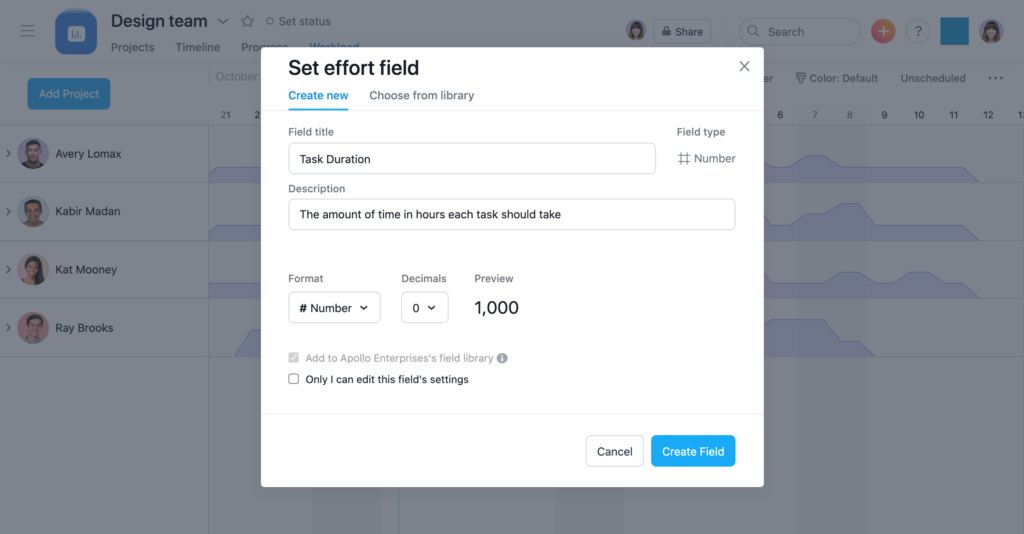
Then, set a maximum capacity for each team member. If team members go over that capacity, you’ll see a red line in Workload that means they have too much to do.
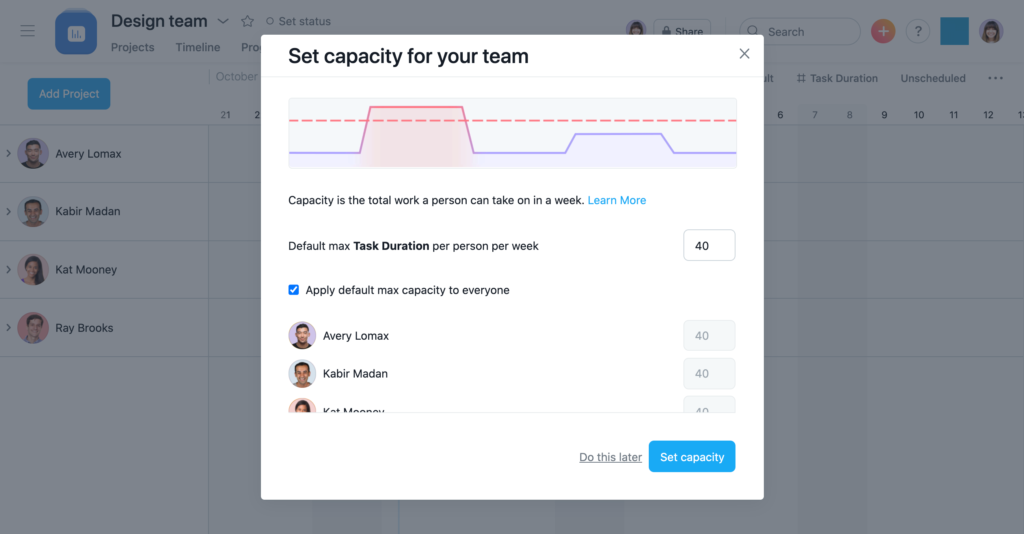
Balance team workloads with just a few clicks
If you notice a team member has too much on their plate, you can quickly take action and reassign tasks from within the Workload tab. Click the drop down to open the drill down view, then drag and drop tasks to reschedule them or reassign tasks to other team members. You can also rebalance due dates and shift priorities to make sure no one burns out.
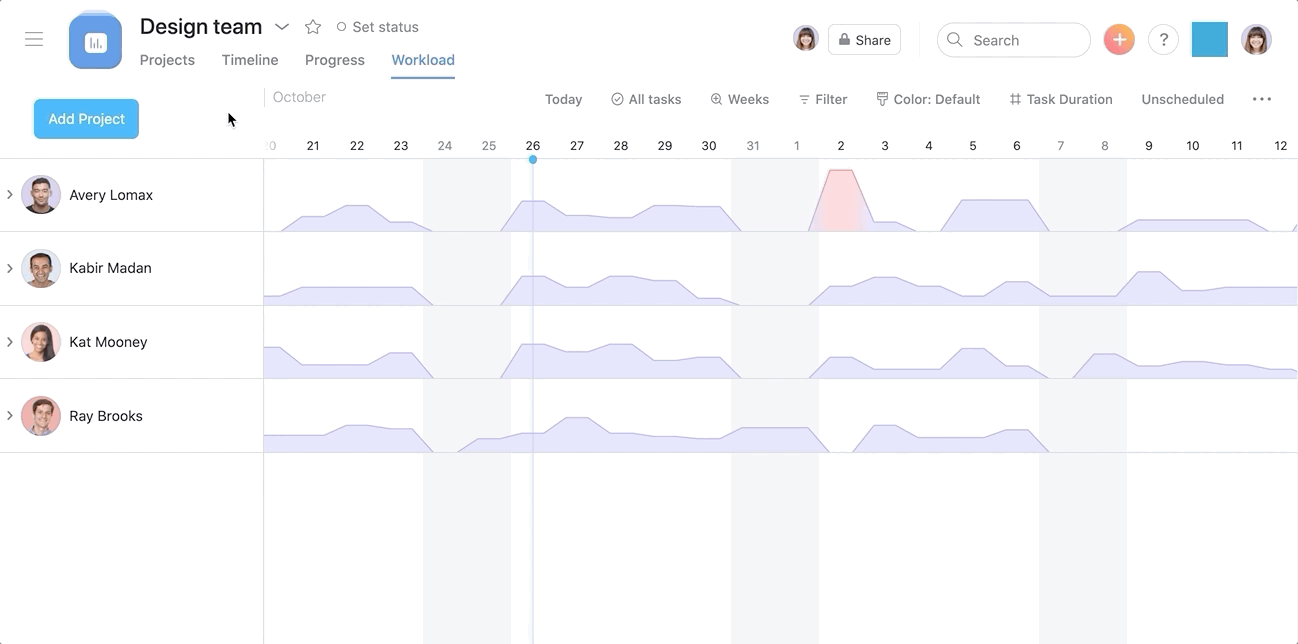
💡Tip: Make sure you use start and end dates so you have an accurate view of how much effort a given task will take.
Track your team’s work in a central project
To ensure you have visibility into every assignment your team is working on—and that those tasks are accurately represented in Workload—create a centralized project to capture all of your team’s work. You could even set a Rule to add a task to your team’s central project, so no work gets left behind.
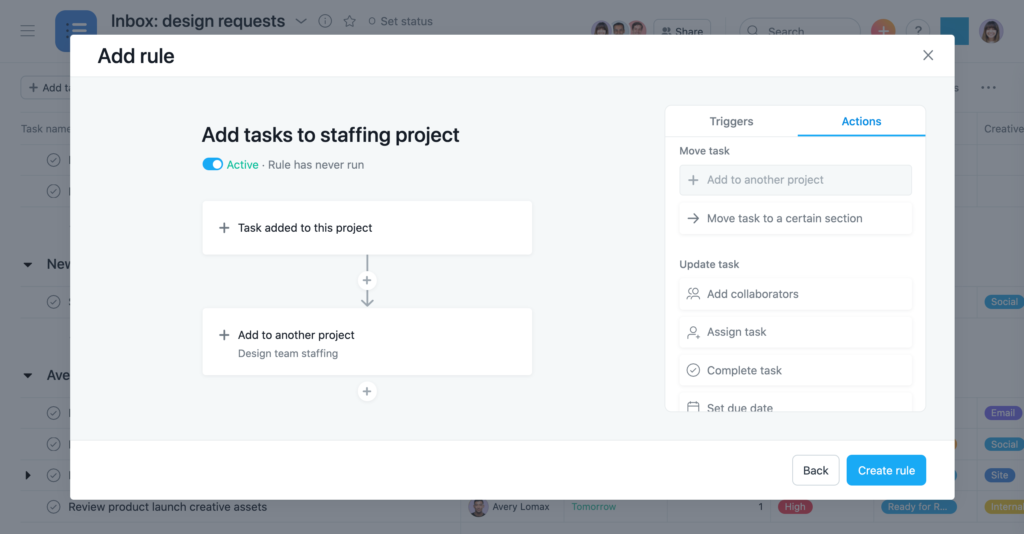
💡Tip: Remember that subtasks will not show up in Workload—just like they don’t show up in Timeline or Calendar View. If you or a team member has a task with several subtasks capturing large pieces of work, consider converting that task into a project.
Prevent burnout with Workload
Workload management is a critical part of promoting balance for your team. When you have a clear insight into your team’s work across all of your different projects and initiatives, you can best rebalance work and shift priorities to support your team. Use Workload as a springboard to connect with your team about their capacity in your next 1:1 meeting.
If you’re an Asana Business customer, log in to Asana to try Workload today. Or, to learn more, sign up for a free Business trial.