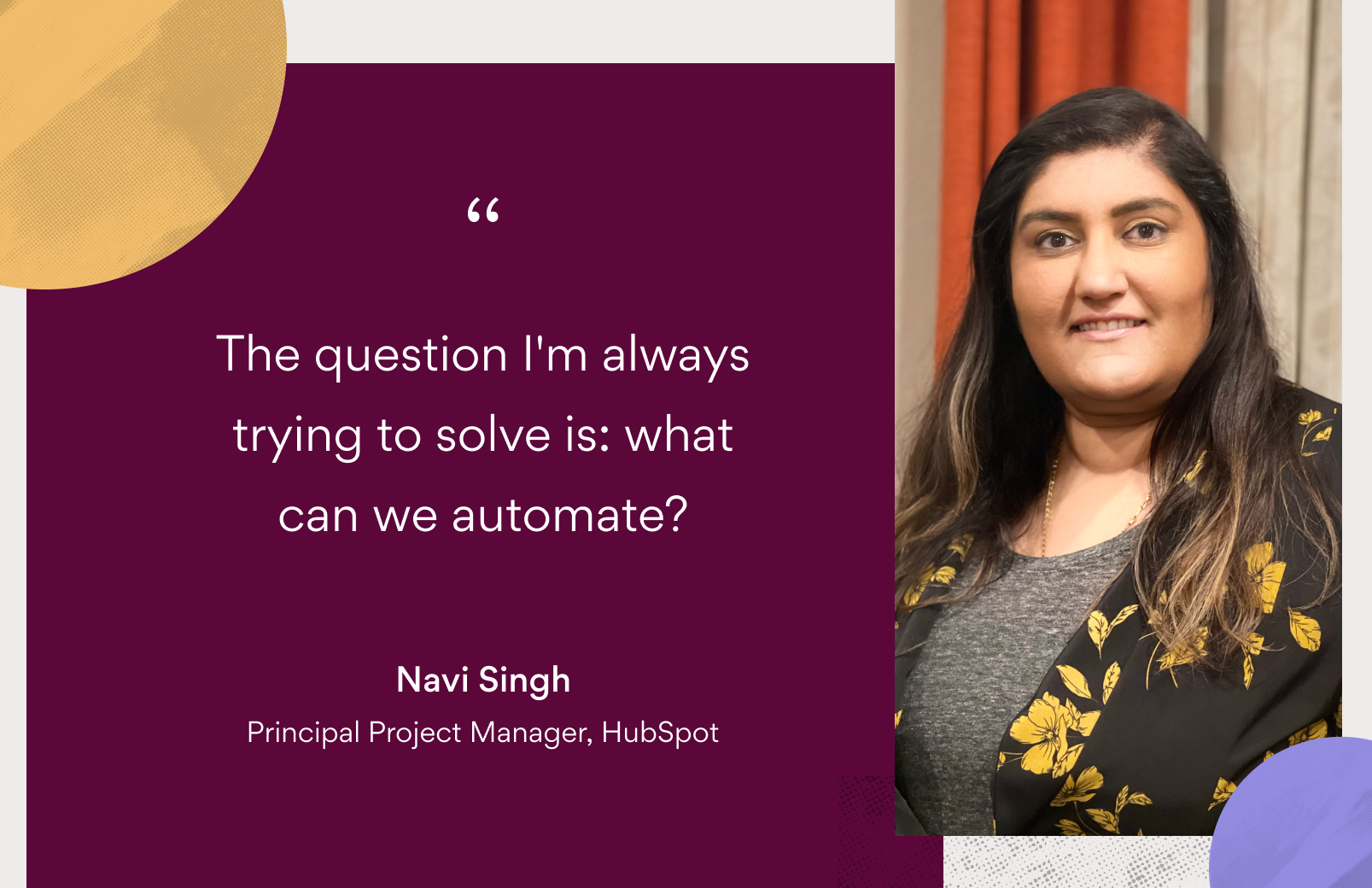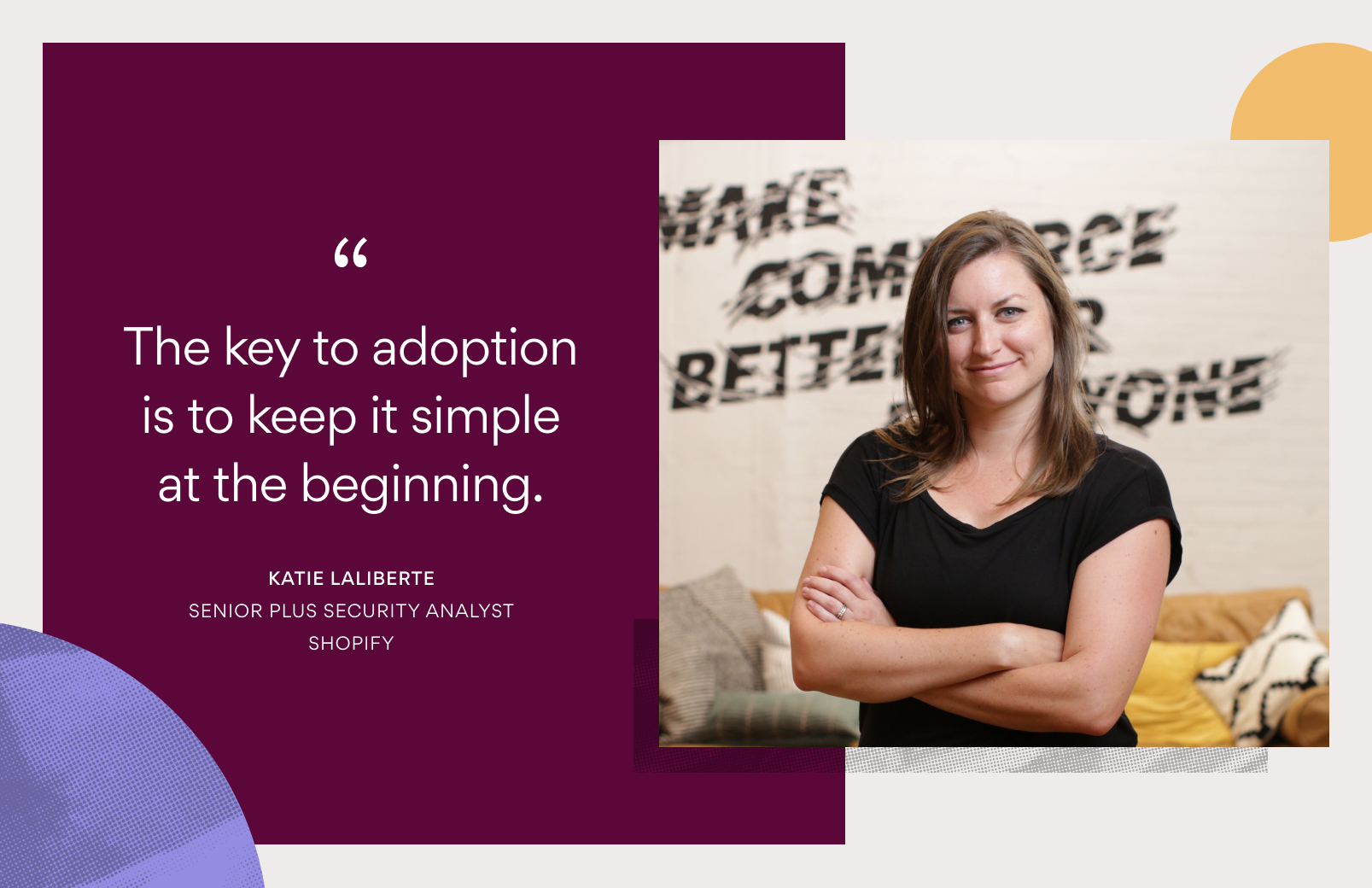Asana tips: 4 ways to be more organized at work in the new year
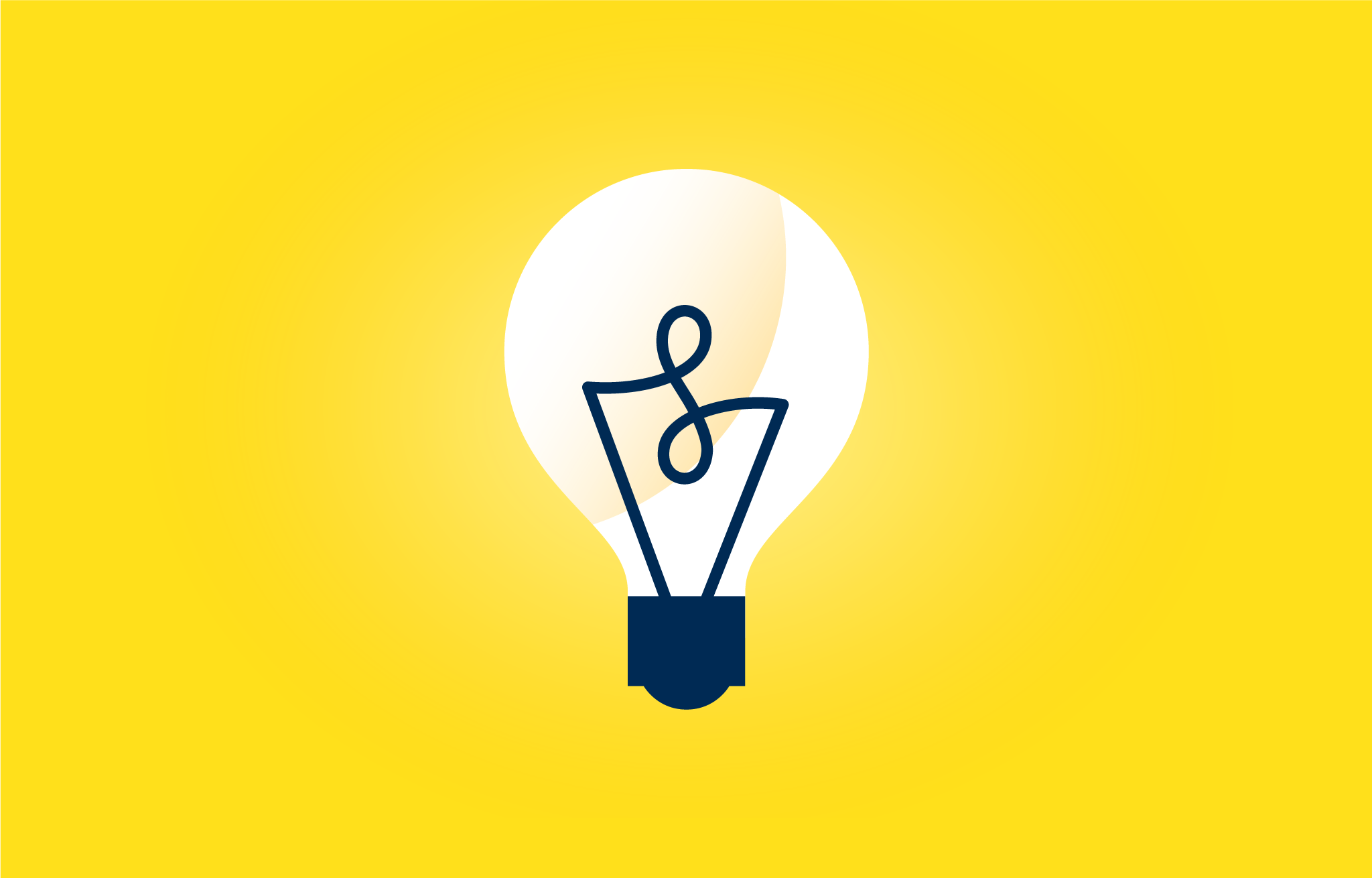
Read this article in French, German, Portuguese, Spanish, or Japanese.
New year, new you—but same organizational habits? No thank you.
If you’ve resolved to be more organized in the new year, you’re not alone—according to the Anatomy of Work Index 2021, being more organized and finishing work on time is one of the top three work resolutions for 2021. But despite the fact that millions of people around the world set New Year’s resolutions, previous surveys have shown that less than 8% of people accomplish them. That’s because New Year’s resolutions are ambitious versions of the people we want to be. When a new year begins, a New Year’s resolution is a great way to put your positive intentions out into the world.
But if you resolved to get on top of your work in 2021, you’re in luck—you’re about to be in the 8% of people who accomplish their resolutions. Try these four ways to hit your resolutions and develop your organizational skills in the new year with Asana.
1. Start your day with My Tasks & Inbox
The best way to organize your work is to start every day with a clear view of what’s on the docket. With My Tasks and Inbox, you can see everything that’s assigned to you (My Tasks) and any relevant notifications on work you’re following (Inbox).
Start your day in My Tasks. If you haven’t already, organize your My Tasks with Sections. Use Tab + N to create a Section to better organize your work in My Tasks. Organize your sections by task type, priority, task scope, or work block. For more inspiration, check out some example My Tasks organization strategies.
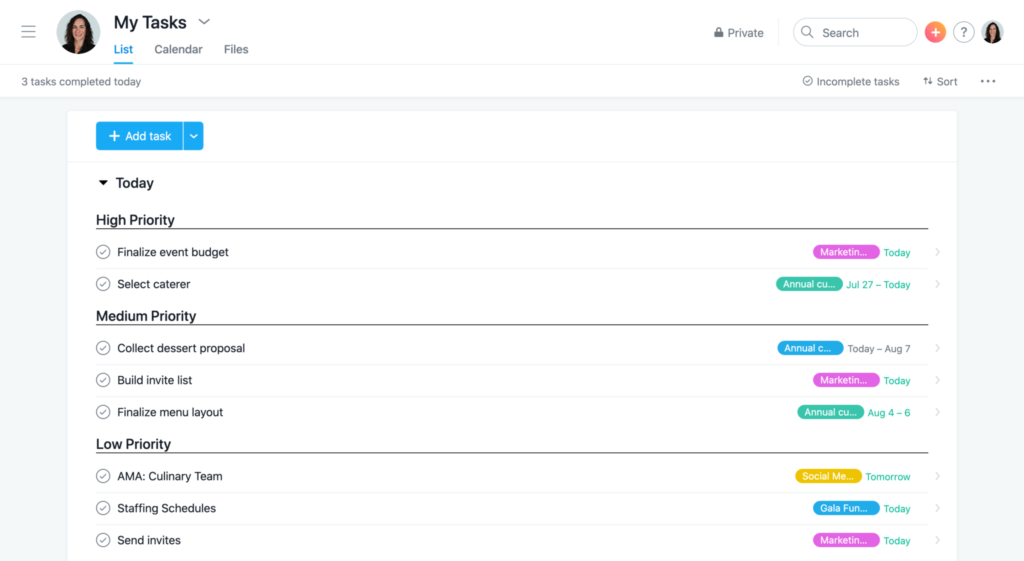
Then, check your Inbox for any new notifications. Inbox is your mission control for any relevant notifications. To use your Inbox most effectively, address and archive notifications to reduce clutter. Once you’ve seen a notification, reply to it or create a follow-up task to capture work, then Archive it.
2. View your project’s key information with Project Overview
When you land in a new project, it can sometimes be difficult to understand what the project plan and project objectives are. The four main project views are great to manage and execute on work—but you need a home base for planning and organizing it, too.
That’s why we’ve introduced Project Overview—your team’s one-stop-shop to gain clarity and share context. With Project Overview, you can organize all of your project’s most important planning information, like your project brief, stakeholder roles, important documents, key milestones, and more.

To get organized with Project Overview:
- Fill out Project Overview for every project you manage.
- Navigate to Project Overview whenever someone shares a new project with you. From there, you can get all of the information you need about the project’s plan and purpose.
- Check Project Overview frequently. There, you can find all of the project’s status updates, as well as a running activity feed of important information.
3. Automate routine work with Rules
One reason we feel so disorganized at work is all of the little tasks that take up brain space and precious time. In fact, the average employee spends 60% of their time on work about work—instead of strategic or skilled work. To increase organization and focus on the work that matters, use Rules to reduce some of this manual work. To create a Rule, you’ll first define a trigger. When that trigger happens, an action will occur.
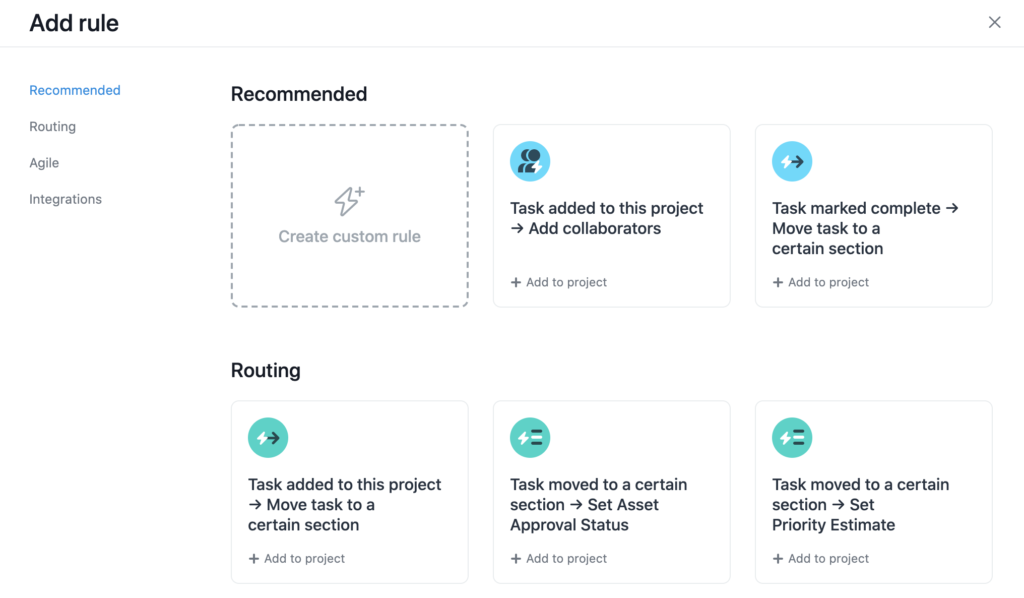
Use Rules to:
- Route work to the appropriate team member. Make sure your project has a custom field related to your team’s work (e.g. creating a “Type of Request” custom field that maps to the different work each team member does). Then, use Rules to automatically assign the task based on that custom field (e.g. assigning all “Illustration” tasks to Dave, or all “Copywriting” tasks to Blaire).
- Triage Forms task submissions. If you’ve set up a form for your project, new form submissions show up as tasks. Create a Rule to automatically add you and any other important stakeholders as collaborators to the task, so it doesn’t get lost in the shuffle. Or, if you’ve committed to answering all submissions in 48 hours, assign the submission to yourself and set a due date for 2 days from the submission date.
- Add tasks to other projects. For example, if you track all of your Sales deals in a main, department-wide project, you don’t want to manually add each new deal in your team project to that project. Instead, create a Rule that automatically adds those tasks to your main department project once a custom field has been updated (e.g. to “Closed deal”) or when a task is moved to a certain Section within your project (e.g. “Deals in progress).
- Automatically move tasks through your Boards project. If you work on an engineering team, you probably use Boards View to track ongoing processes, like bug tracking or sprint planning. The beauty of Kanban-style project views is getting at-a-glance insight into each task’s status, based on which column it’s in. Instead of manually moving tasks between columns, create a Rule to move tasks into certain columns based on their custom fields, so you and your team can focus on your next sprint.
4. Get a bird’s eye view of your work with Portfolios
Managing multiple projects can sometimes feel like juggling—and not in a good way. To reduce the mental clutter and increase organization at work, group like projects and initiatives with Portfolios.
Portfolios are a great way to get organized if you:
- Manage a small team but struggle to get organized insight into your team’s work. Even if work is captured across multiple projects, you can use Portfolios to view it all in one place. That way, instead of having to dig and search for relevant projects, you have access to your entire team’s work from one central place.
- Manage cross-functional initiatives and complex processes. Without diligent oversight and an organized system for checking in on work, projects can easily get off track—but it’s hard to remember to check in with each project. Instead, put all of the projects you oversee in a Portfolio, so you can get a bird’s-eye view of every project’s status from one place. That way, if a project has an at risk or off track status, you can dig deeper into that work and help get the project back on track.
- Want to get started with workload management. Workload management is a great way to support your team and prevent burnout. According to the Anatomy of Work Index 2021, 71% of knowledge workers report experiencing burnout at least once in 2020. With Portfolios, you also have access to Workload—so you can see exactly what everyone has on their plate across the multiple projects you manage and easily reassign tasks if anyone is over capacity.
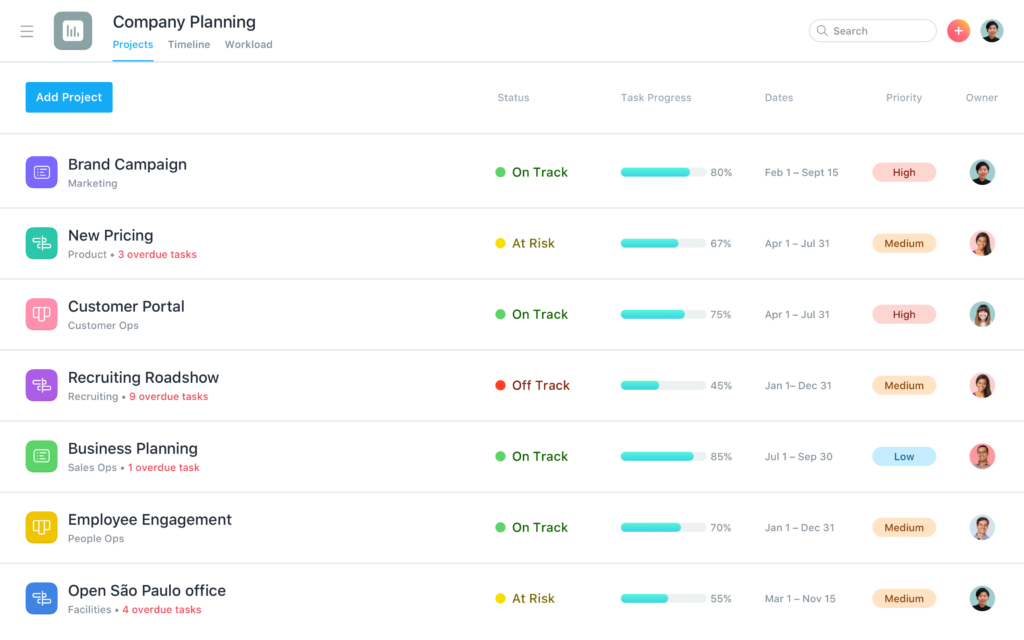
New year, new you
Start the near year with your best foot forward. After 2020, we all need that. And keep in mind these tips aren’t just for January, either. With these four tips, you can establish great working habits for all of 2021, so you can continue moving forward on your organizational goals well into the new year.
For more tips and best practices, check out the Asana Academy.