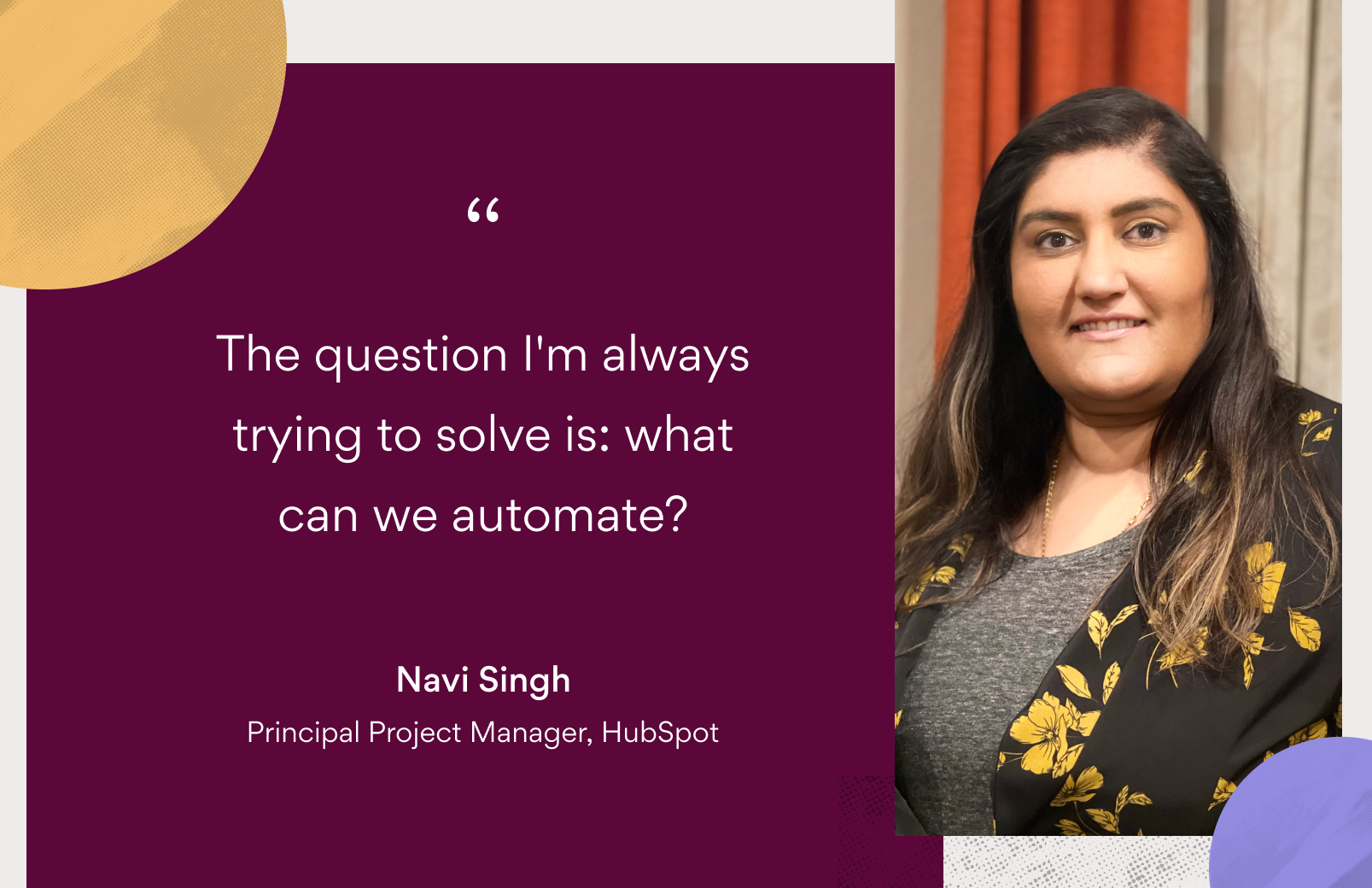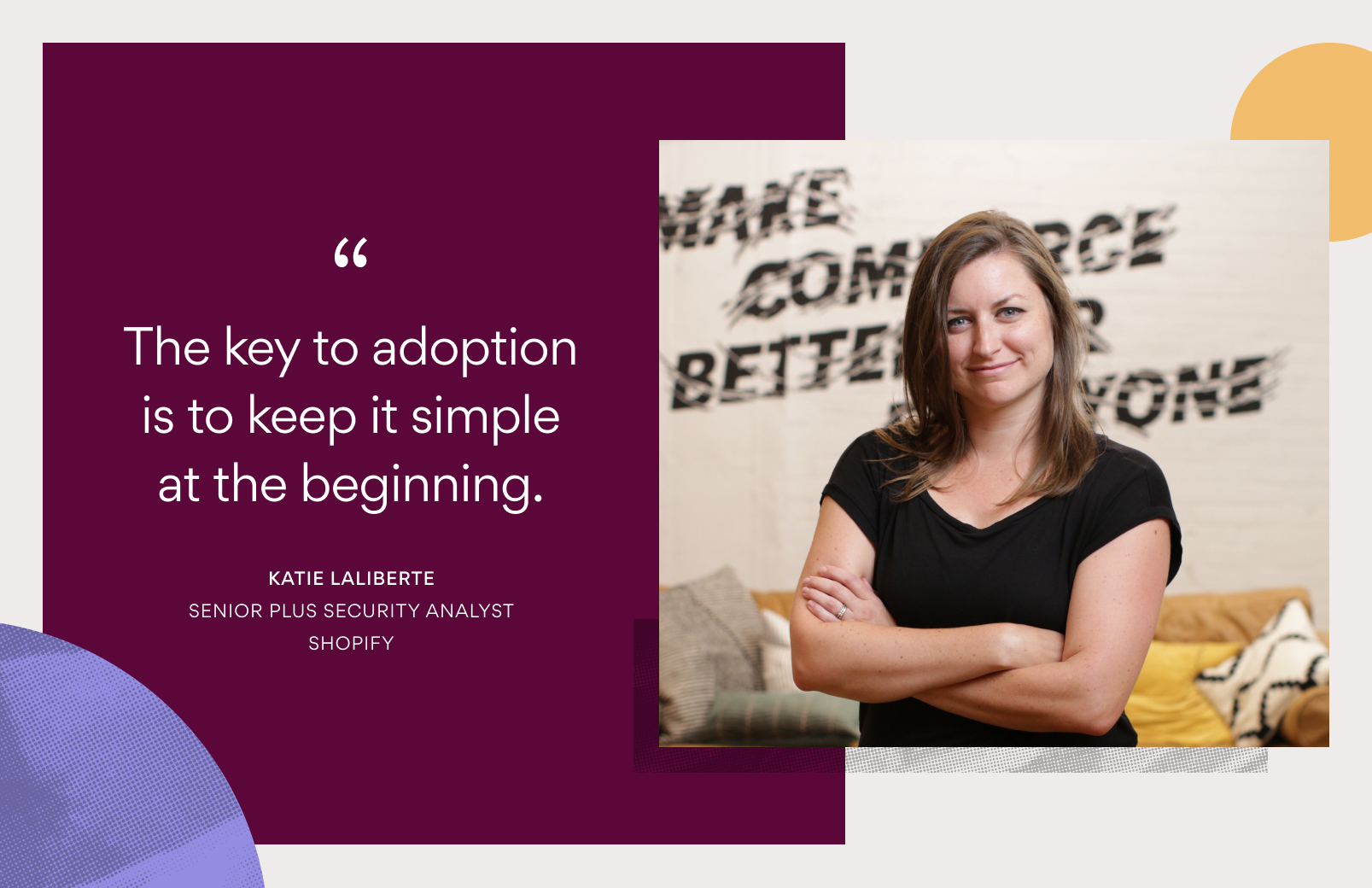Asana tips: Advanced Search and reporting

Read this article in French, German, Portuguese, Spanish, or Japanese.
Raise your hand if you love spending hours searching for a comment, task, or document.
Anyone? Bueller?
Searching for that one comment is like looking for a needle in the haystack, yet it’s universally experienced by millions of knowledge workers around the world. In fact, the average knowledge worker spends 60% of their day on work about work, which includes shuffling between up to 10 tools per day. Any one of those documents, emails, chats, or meeting notes could have the information you need.
That’s where work management—and Asana—come in. Once you start doing all of your work in one space, Asana’s Advanced Search and reporting enables you to quickly surface any task, comment, or file you need. Run an ad hoc search, or save a frequent query as a report that you can come back to and refresh regularly.
Learn more about how to use Advanced Search and reporting, and spend more time on work that matters.
When to use Advanced Search
Advanced Search in Asana runs on a host of search parameters, so you can always find what you’re looking for, even if you can’t remember exactly what was sent. If you can’t remember the task name, you can search based on collaborators, date created, or associated projects. Advanced Search takes the parameters you remember and narrows the scope of your search results, so you can easily find exactly what you’re looking for.
To begin an Advanced Search in Asana, start at the search bar in the upper right hand corner and select Advanced Search. Then, type in what you remember. Check out a few examples below.
“I vaguely remember making a decision about an upcoming launch about a month ago, but I can’t find the conversation anywhere.”
Start by typing in the general launch name in the main search bar. Then, add yourself and your coworkers as collaborators, and set the date range to narrow the scope of the search.

💡 Tip: Do you want to limit your search to just look for conversations or tasks? Under the top search bar, select Task or Conversation to filter out unwanted results.
“I need a sense of how much high priority work my team did this week.”
You can run this advanced search as long as you’re using Priority custom fields in your projects. To run this Advanced Search, start by selecting completed tasks. Then, under Add filter in the lower left hand corner, go to More > Teams. This way, you can specify that you only want to search for tasks in your team. Finally, go to Add filter again, and select Add Custom Field so you can sort by high priority tasks.
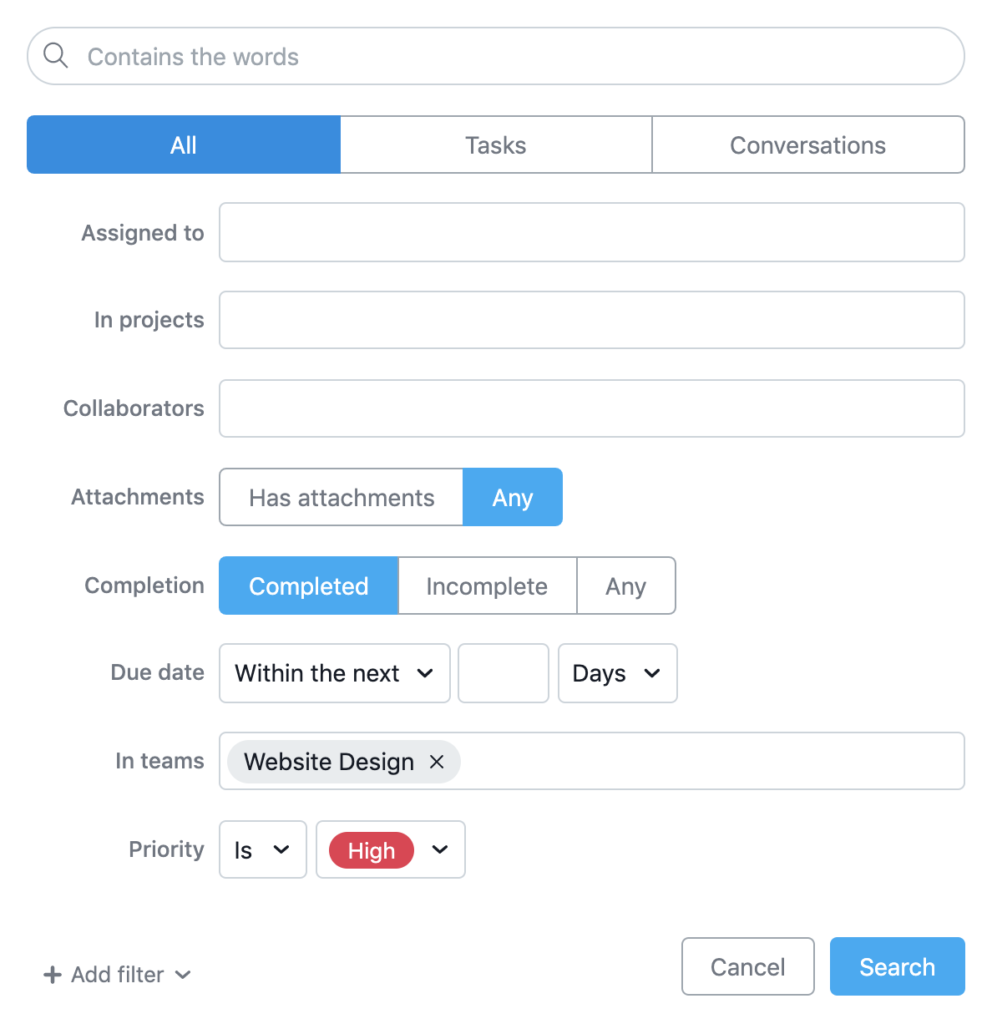
💡 Tip: Teams don’t have to correlate to entire departments. You can narrow your searches to smaller teams (e.g. web design) to make searches like this a breeze. Learn more about establishing teams and structuring your work in Asana.
“My bi-annual check-in is coming up. How can I show my manager everything I’ve worked on?”
In this instance, select yourself in the Assigned to field. Select completed tasks, and then set the date range for the past six months to get a full list of the tasks you’ve worked on.
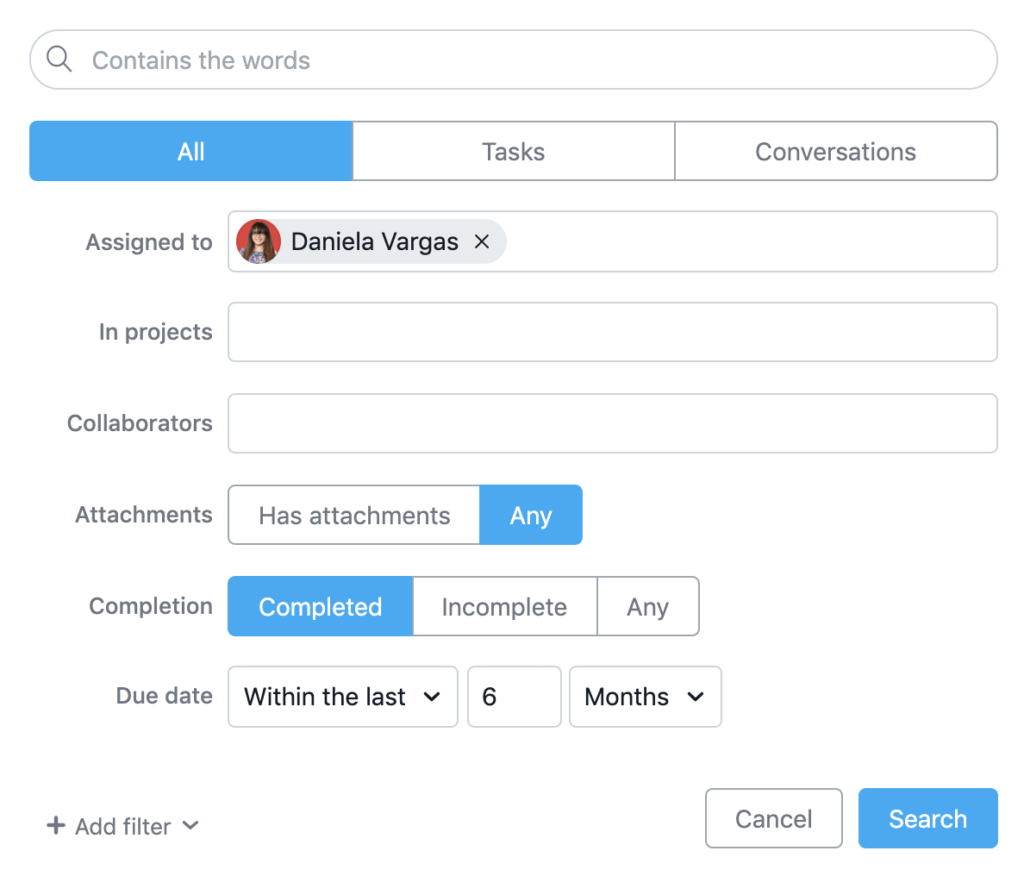
💡 Tip: Feeling overwhelmed by too many search results? Try narrowing the scope by specifying what projects you want to search.
How to use Reporting
Advanced Searches are perfect for ad hoc requests or one-off queries. But if you find yourself running a search frequently, you can also save an Advanced Search as a report by adding it to your left hand navigation. This way the report will automatically refresh to provide the most up-to-date information every time you click into it.
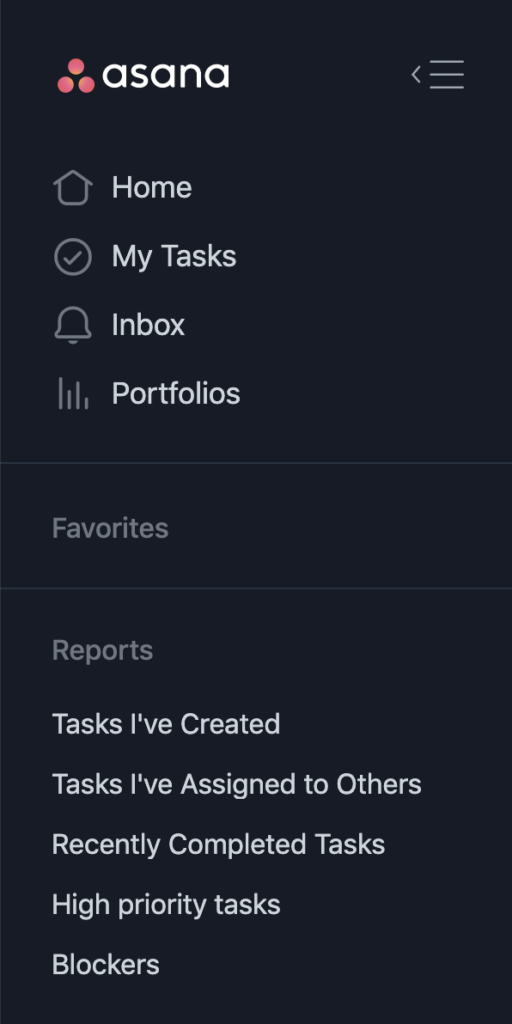
Try creating these reports in your own Asana:
Work you need to follow up on
This report can show you tasks you’ve assigned to other people that are incomplete. To save this report, run an Advanced Search to find incomplete tasks due within the next 7 days that were assigned by you. You can find the Assigned by filter in Add filter > People > Assigned by within an Advanced Search.
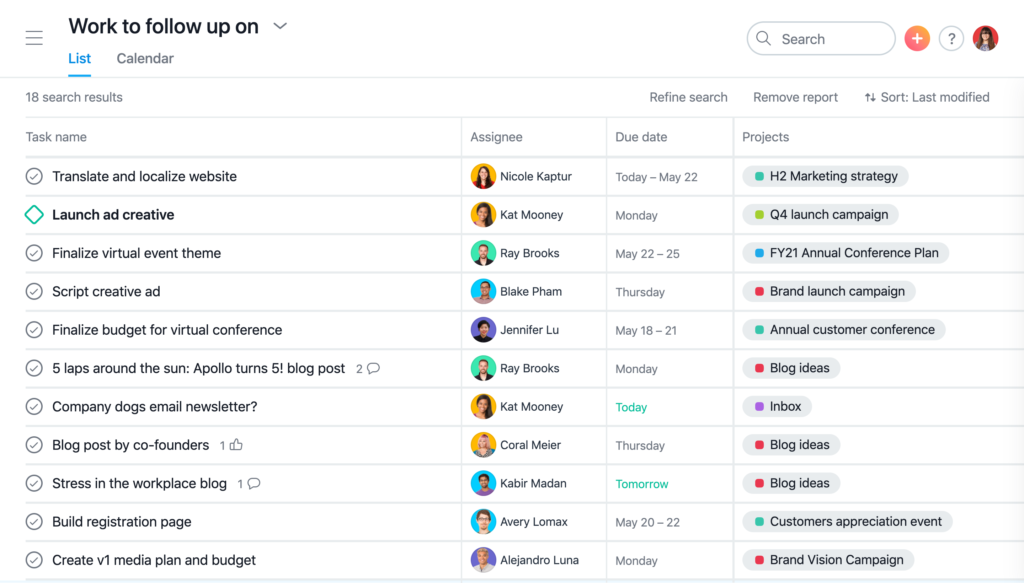
Refresh this report weekly. If you see any tasks in danger of not getting completed, follow up with a comment to see how you can support them.
Upcoming high priority tasks
This report can help you pinpoint at-risk work before it becomes overdue. Start by running an Advanced Search for high priority tasks due within the next 3 days that are incomplete.
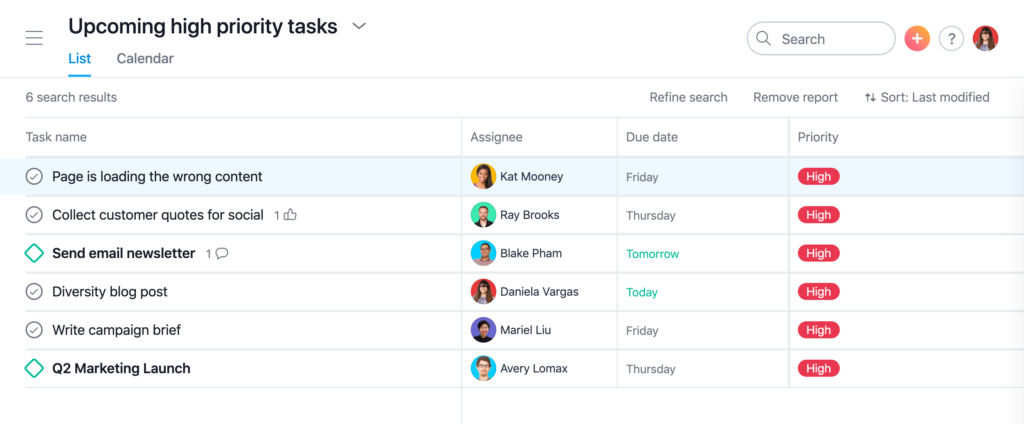
To make sure you aren’t viewing tasks from your entire organization, filter by collaborators or project. Then, follow up to help keep those tasks on track.
Reduce work about work with Advanced Search and reporting
With Asana, you can search for work, report on progress, give feedback, comment on tasks, provide status updates, and share work—all in one place. Learn more about Asana, or try Asana Premium for free to see for yourself.